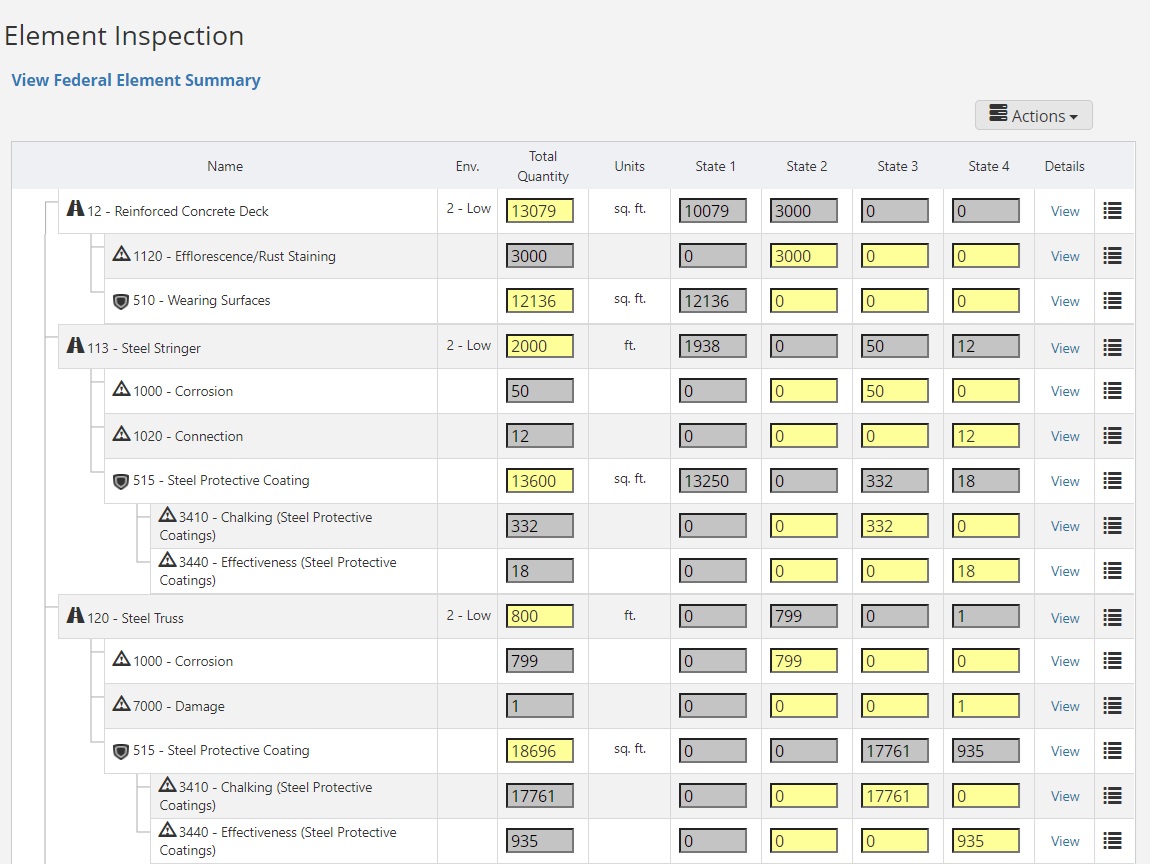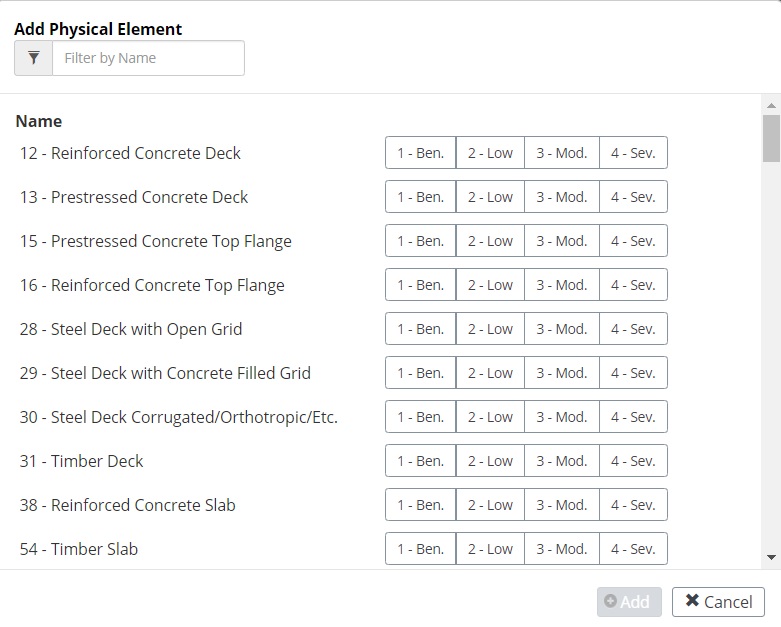Element Inspection
The Element Inspection form is for users who perform National Bridge Element inspections. It allows the inspector to indicate the condition of each of the structure's elements as well as add defects and protective systems.
Add New Element
To add a new element to the list, click the Actions dropdown button and select "Add Physical Element."
Locate the desired element, click the desired Environment button for the element (1-4), then click the Add button.
Editing Elements
Once an element is added, its total quantity and condition states can be determined and changed. Enter the entire size of the element in the Total Quantity textbox. By default, the State 1 textbox will populate with the total quantity. As values are entered for condition states 2-4, condition state 1 will update to ensure that the total of condition states 1-4 add up to match the total quantity. This is why the State 1 textbox is greyed out and cannot be changed.
To add a defect or protective system to the element, click the
 icon and select the desired
option to open a popup. Use
icon and select the desired
option to open a popup. Use
 buttons to select the defects or
protective systems to add to the element, then click the Add button.
buttons to select the defects or
protective systems to add to the element, then click the Add button.
Once defects and/or protective systems are added, the total quantity and condition states can be determined and changed in the same way as elements.
Add Pictures/Files or Maintenance
AssetWise Inspections now allows users to add files and maintenance directly to an element, defect, or protective system. Select the View link for the desired element, then use the Pictures/Files tab or Maintenance tab to add the desired files or maintenance.
For more information on adding pictures/files, see the Pictures/Files portion of the Inspection Reports user manual section.
For more information on adding maintenance items, see the Maintenance tab section of the user manual.